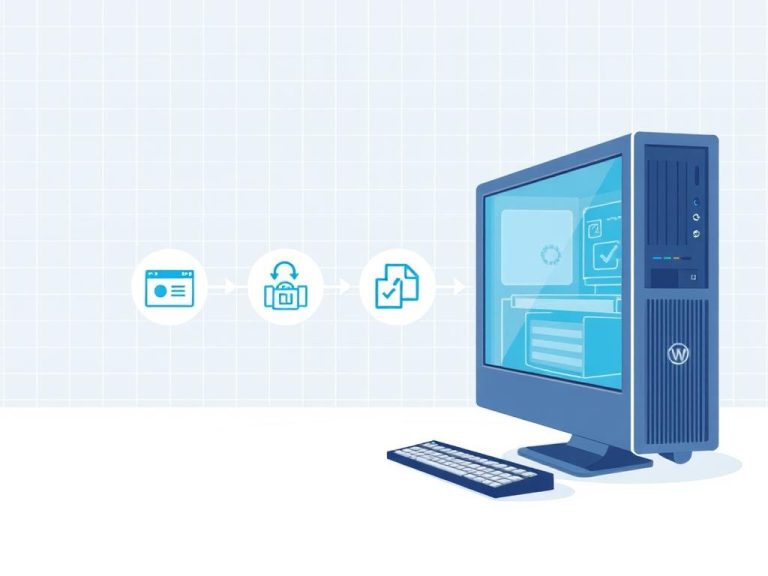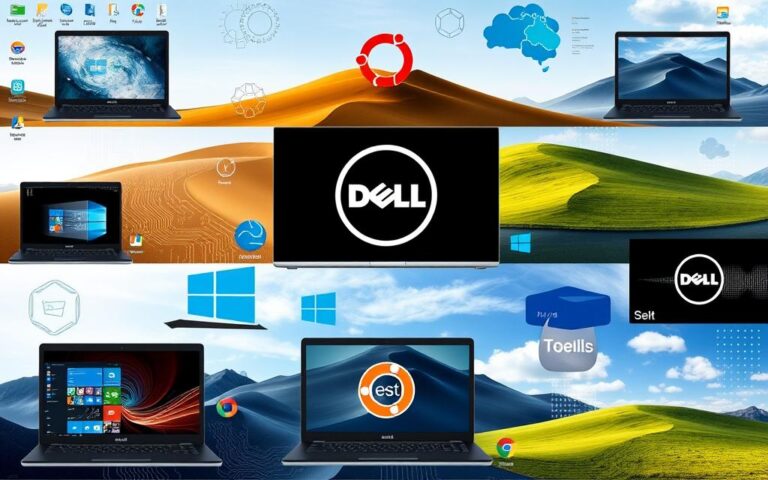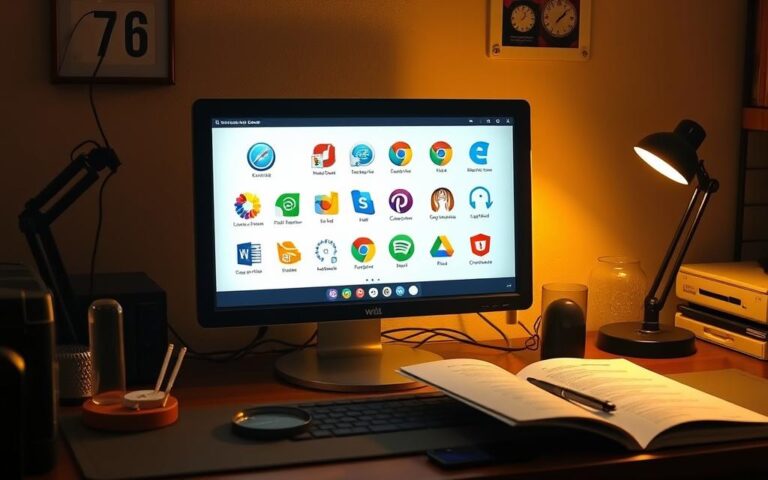Running Two Operating Systems: How to Set Up Dual Boot
Nowadays, being able to run two operating systems on one computer is crucial for many. This method, known as dual boot, lets you switch between systems for different tasks. You might want Windows for its gaming capabilities or Linux for coding. A dual-boot setup makes this possible.
But, setting up dual boot takes preparation. You need to understand the basics and check if your computer can handle it. This article will guide you through the steps and tips for installing two operating systems. It’s all about giving you the freedom to use the best tools for any job.
Understanding Dual Booting
The definition of dual booting involves installing two operating systems on one computer. This allows the choice of which system to boot up. Commonly, people install Windows and Linux together. This is popular for those needing specific software or wishing to try different systems.
What is Dual Booting?
Dual booting lets users utilise their hardware by running different operating systems. Around 75% of dual-boot users operate Windows and Linux. They do this to use unique software tools.
Advantages of Dual Booting
There are several benefits of dual booting, including:
- Flexibility and Compatibility: Switch between systems as needed.
- Cost-Effectiveness: Saves money and space by running multiple systems on one device.
- Performance: Direct hardware access boosts application performance.
- Security and Stability: Using different systems for different tasks can enhance security.
- Development and Testing: Enables thorough testing across platforms for developers.
90% of users praise the performance and direct hardware access of dual booting over virtual machines. Customising setups attracts tech enthusiasts and learners too.
Potential Risks of Dual Booting
Dual boot risks should be considered. These include:
- Data Backup: Backing up data is crucial; half of the users have tried removing an OS from their setup.
- System Compatibility: Challenges may arise from hardware limitations, like using Windows with Chrome OS.
- Corrupted Operating Systems: Although 65% resolved corruption with minimal data loss, it’s still a risk.
Preparing for a Dual Boot Setup
Before you start installing a dual boot, some key steps can make the process smoother. Getting ready helps avoid issues with system compatibility. It also keeps your important files safe.
Backing Up Important Data
It’s crucial to back up your important data before starting a dual boot setup. This protects your information if something goes wrong during installation. You can use external drives or cloud storage for backups. Having a recent backup makes moving between systems easy and worry-free.
Checking System Compatibility
Checking if your system can handle a dual boot is very important. You need to make sure your computer can run both operating systems. Look into:
- Storage space: You should have at least 50-100GB, but 20-25GB could work too.
- Processor and RAM: Both operating systems need enough resources to work well.
- BIOS settings: You might need to turn off Secure Boot and Fast Boot for dual boot.
- Compatibility issues: Remember, running two operating systems can sometimes cause problems.
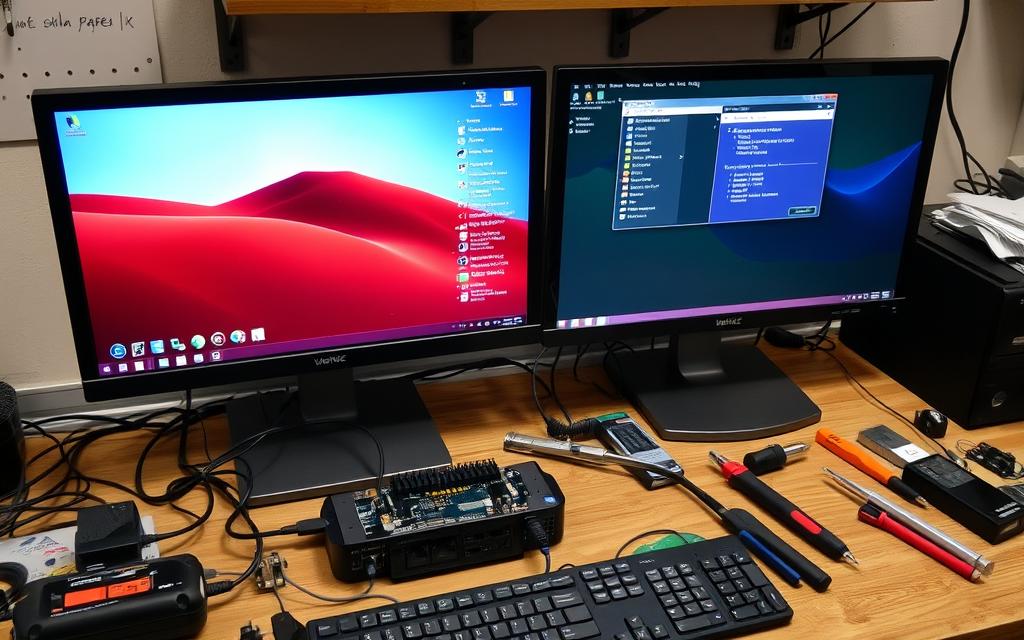
Following these tips can help ensure a successful dual boot setup. This lets you use both operating systems with less worry. With proper preparation and understanding of the requirements, you can move forward with installing your dual boot setup.
Creating Partitions for Dual Boot
Setting up dual boot partitions needs you to plan how you use disk space. Efficient management of disk space is key for making partitions for both operating systems. You will use special tools to see the disk layout and set aside space for the new system.
Using Disk Management Tools
To make space for another operating system, using disk management tools is key. On Windows, the Disk Management utility helps you partition your hard drive easily. You start by reducing the size of an existing volume, which makes unallocated space for the second OS. It’s wise to have at least 50-100GB for the best performance with Linux or Windows 11. For a 25GB partition, you just need to enter 25000 in MB when reducing the volume.
Partitioning Your Hard Drive
Partitioning your hard drive for dual boot is important for a smooth switch between systems. First, open the Disk Management tool to check your current partitions. Then, turn off Fast Boot for the right installation of the second OS. After that, adjust settings in the BIOS, like turning off Secure Boot and changing the boot order to the USB drive. Now, you’re ready to make the dual boot partitions.
- Open Disk Management by right-clicking on the Start button.
- Select the volume you wish to shrink and click on “Shrink Volume.”
- Enter the amount of space to shrink (in MB) that suits your installation needs.
- Once you have unallocated space, proceed to set up the second operating system.
| Operating System | Recommended Space | Minimum Space |
|---|---|---|
| Windows 11 | 64GB | Minimum 50GB |
| Linux | At least 50GB | Minimum 25GB |
This method ensures you use disk space well when setting up dual boot. This leads to both operating systems running well. Being careful when partitioning will make using your computer better and prevent issues later.
Installing Your Operating Systems
Setting up a dual boot needs careful steps to work well with both systems. Every operating system has its setup steps. Yet, using a guide simplifies it. Knowing how to install operating systems is key for users who want both Windows and Linux.
Steps to Install Windows
Begin with a bootable USB drive loaded with Windows setup files. Adjust your BIOS settings to boot from this USB. While installing, pick the right partition for Windows. This makes sure it doesn’t clash with your Linux system.
Installing a Linux Distribution
Once Windows is in place, start installing your chosen Linux. Use another bootable USB for Linux. Pick the partition made for Linux during installation. This helps the dual boot manager spot both operating systems.
Using Bootable USB Drives
Use tools like Rufus for Windows or Etcher for Linux to make bootable USBs. These tools make it easy to get USBs ready for setup. Always get the right ISO files for the systems you’re installing. This makes installing smoother and lets you switch between systems without trouble.
| Operating System | Recommended Free Space | Installation Process |
|---|---|---|
| Windows 10/11 | 20-25GB (50-100GB preferable) | Boot from USB, follow prompts |
| Linux Distribution | 15-20GB | Boot from USB, select partition |
Can I Have Two Operating Systems on One Computer?
Having two operating systems on one computer is possible and popular. It offers flexibility and helps users get the most out of their pc. Many opt for a Windows and Linux dual boot, switching between them easily.
Running Windows and Linux Together
With a Windows and Linux dual boot, you can enjoy both systems’ benefits. You choose which OS to boot into via a menu. Both OSes stay separate in the same storage but work independently. This is great for those needing specific software or features from both.
Accessing Files Across Operating Systems
A dual boot setup lets you share files between Windows and Linux easily. You’ll need a shared partition, likely formatted in NTFS or exFAT. This makes accessing files a breeze, boosting your work and convenience.
| Feature | Windows | Linux |
|---|---|---|
| File Access | NTFS Supported | Read/Write Capabilities |
| Software Compatibility | Widespread | Growing |
| System Resource Allocation | Higher Requirements | Variable |
| Performance | Optimised for Gaming | Optimised for Development |
Using a dual OS approach meets various needs effectively. Running both Windows and Linux maximises your computer’s use and offers diverse application options.
Conclusion
Dual booting is a good choice for those needing more than one operating system. It allows you to enjoy the benefits of dual boot by planning and doing steps correctly. Allocating space smartly and installing without mistakes is key. This way, you get a computer that fits your exact needs, like using Linux for study and Windows for gaming. Dual boot setups boost your productivity and make your computer multi-functional.
But, when setting up a dual boot, remember the possible risks, such as losing data. Always back up your data to switch between systems safely. Dual booting improves your work flow and lets you use files and apps on both operating systems. This greatly increases how efficient and happy you are with your computer. For tips on how to do this, see this dual booting summary.
In the end, no matter if you’re a gamer, a creative, or need different systems for work, dual booting is helpful. It could make your computer perform better and manage tasks easily, fitting your own needs. Starting might be tough, but learning the best ways to do it pays off. It makes using your computer a better experience.
FAQ
What is dual booting?
Dual booting lets you install two operating systems on one computer. You can choose which one to start up during boot. It often involves using Windows and Linux together.
What are the advantages of dual booting?
Dual booting lets you use more than one operating system on a single device. You get access to exclusive software for each OS. It also allows for better testing in different environments without needing more computers.
Are there any risks associated with dual booting?
Yes, there are risks like losing data if you don’t back up. Incorrect partitioning can make your system unstable. It’s also tricky to manage the bootloader. It’s essential to plan carefully and know what you’re doing.
How do I prepare for a dual boot installation?
Get ready for dual booting by backing up your important files. Check if your system works with the operating systems you want. Make sure you have enough space on your disk for another OS.
What steps should I follow to create partitions for dual booting?
Use Disk Management tools to make space for a new operating system. Shrink your current partition and create new space for the other OS. Follow good partitioning methods to make sure it works right.
What is the process for installing Windows in a dual boot setup?
Start by installing Windows to keep the bootloader simple. Boot from a USB drive that has the Windows installer. Use the BIOS to boot from USB, then pick the right partition for Windows during installation.
How do I install a Linux distribution in a dual boot environment?
For Linux, make a bootable USB with the Linux OS you like. Boot from this USB. During the installation, choose the partition you made for Linux.
Can I access files across different operating systems in dual booting?
Yes, with dual booting, you can share files between operating systems. It’s smart to have a shared partition. Format it in NTFS to move files easily between Windows and Linux.